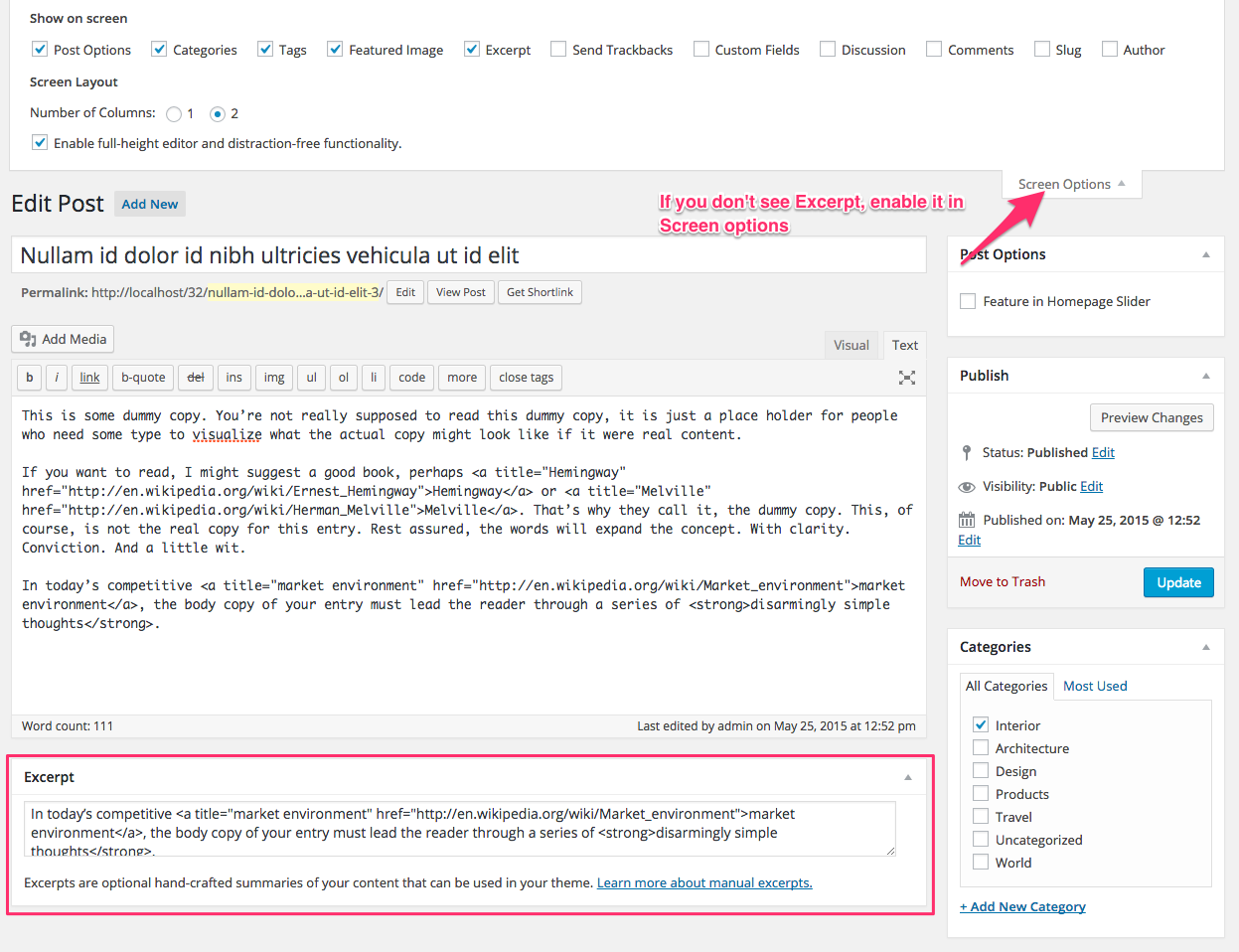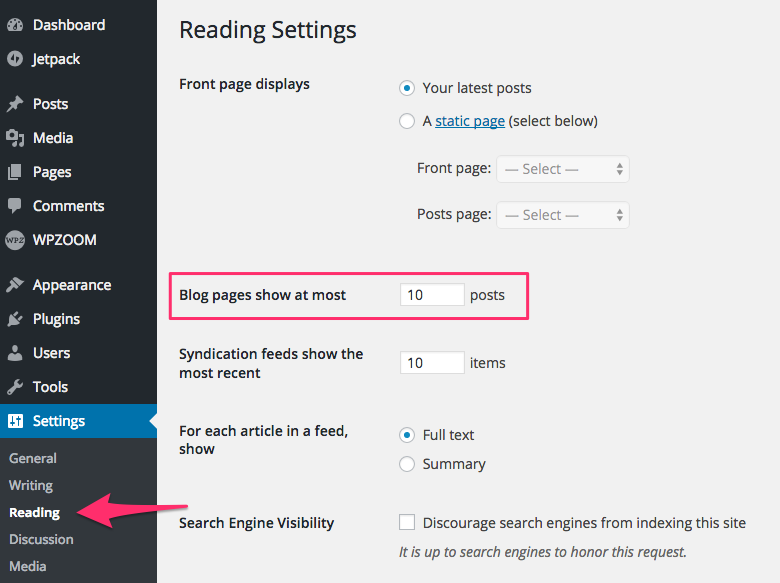FLASH SALE Get 20% OFF everything using the coupon code: FLASH20 View Pricing Plans →
By default the theme works fine when you display your Latest Posts on front page.
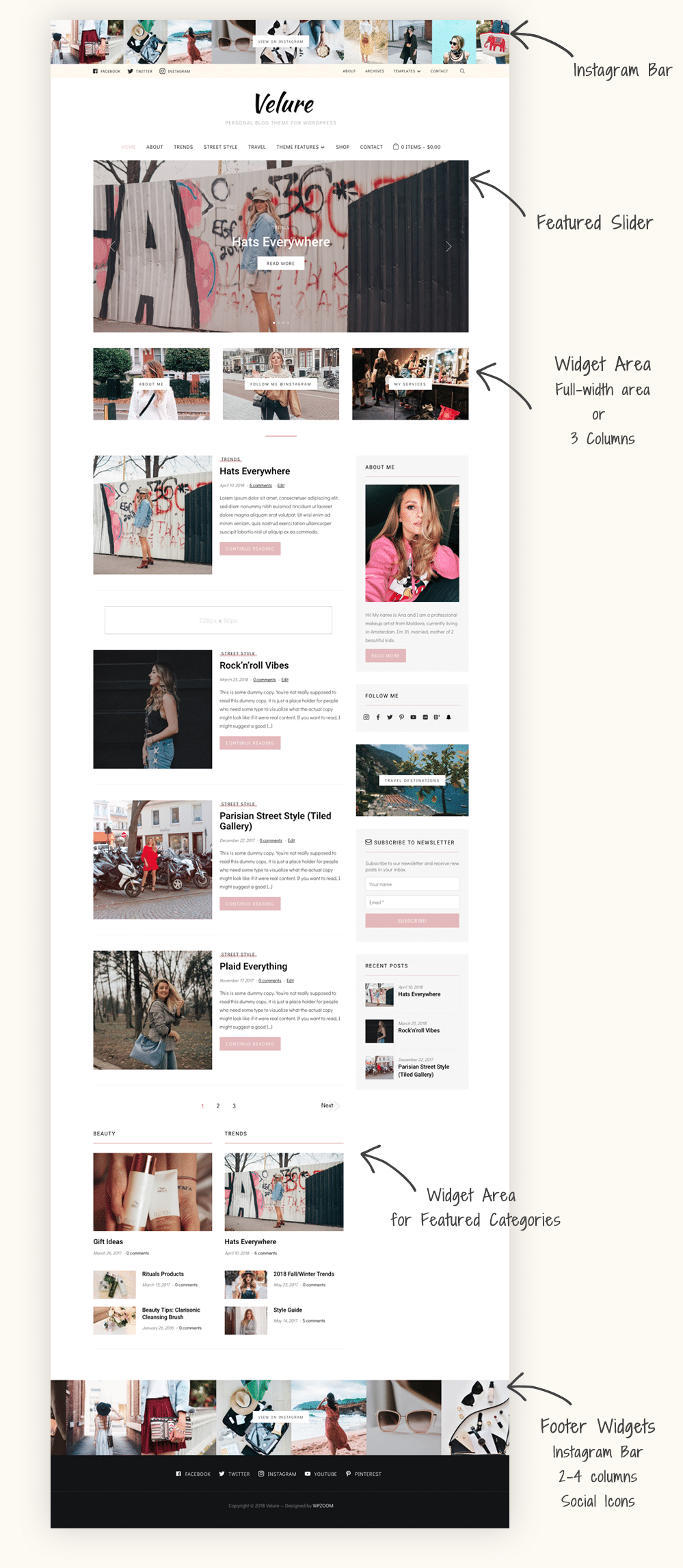
Social Icons Widget – free plugin that allows you to create a list of your social profiles. You’ll need it to add social icons in the top menu bar.
myStickMenu – using this plugin you can make the top menu bar stick at the top when scrolling. Just go to the settings of the plugin and set the .top-navbar for Sticky Class.
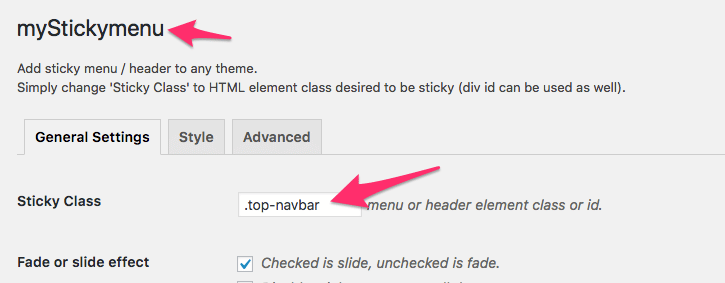
Instagram Widget – another free plugin created by us which you can use to add a gallery with your latest Instagram photos.
Jetpack – a free plugin that includes numerous features that you can active to add extra functionalities in the theme. Recommended features to activate: Sharing Buttons, Related Posts, Tiled Galleries, Carousel.
WooCommerce – the plugin that adds the eCommerce integration in the theme.
MailPoet – simple plugin to create and send newsletters.
To Customize different elements of the theme, go to the Appearance > Customizer page.
Once you have installed and connected the Instagram Widget plugin with your Instagram account, you can add the widget in one or both widget areas called “Header Instagram Bar” or/and “Footer Instagram Bar” on the Widgets page or in the Customizer > Widgets:

Make sure to change the number of images shown in the feed to more than 10, which will guarantee that there are enough images to fill entire screen width.
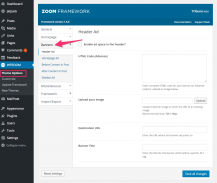
There are several banner locations in this theme and you can manage them in Theme Options > Banners:
Header Banner – appears below the logo in the header.
After First Post Ad – appears on the homepage, below the first blog post.
Sidebar Ad – appears in the Sidebar.
Post Ad – appears on individual posts pages after the content.
On the Homepage you can also use Text Widgets to add banners between the Featured Categories adding HTML code in them.
Infinite Scroll can be added by activating Infinite Scroll feature from Jetpack.
You can add a newsletter subscription form in widget areas by installing the MailPoet Newsletters plugin (formerly Wysija Newsletters). The plugin is free and also includes a widget called MailPoet Subscription Form
To enable the eCommerce feature in the theme, you’ll need to install the free WooCommerce plugin.
To add a contact form to a page like in the demo simply install the WPForms plugin by following these instructions.
Social Icons in the header bar can be added using Social Icons widget (free plugin created by WPZOOM). Once you install the plugin, activate it, go to Widgets page, and add the Social Icons by WPZOOM widget to the Header Social Icons widget area.
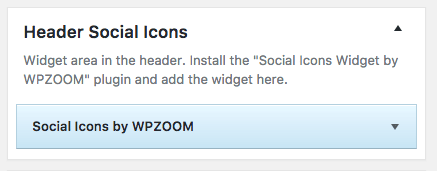
Make sure to select the Color Icon/No Background Icon Style in widget settings.

In Velure many options can be changed and customized from Theme Customizer. You can access the Customizer from Themes Page.
In Site Identity you can upload your own logo image.
In Header Options you can select to hide the search icon or cart widget.
By default Velure displays Featured Posts in the Slideshow. You can change it to display Pages from Theme Options > Homepage > Homepage Slideshow:
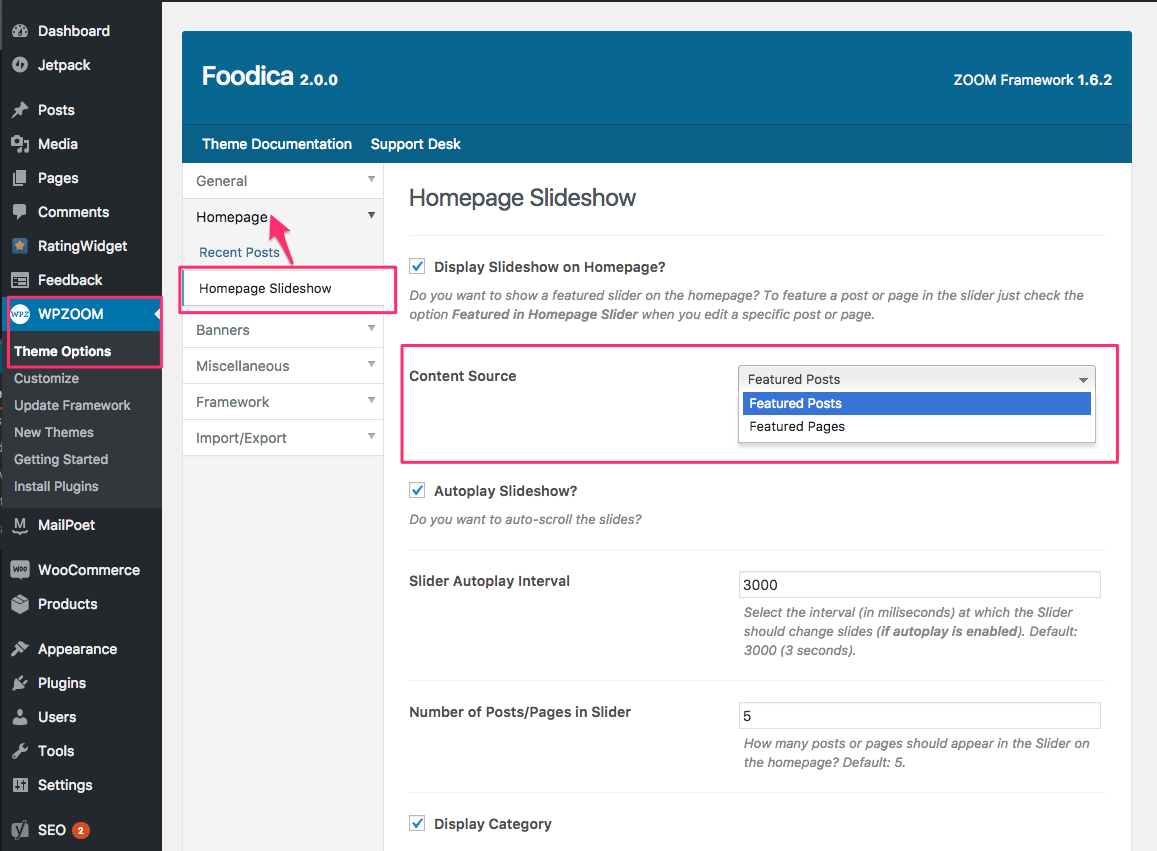
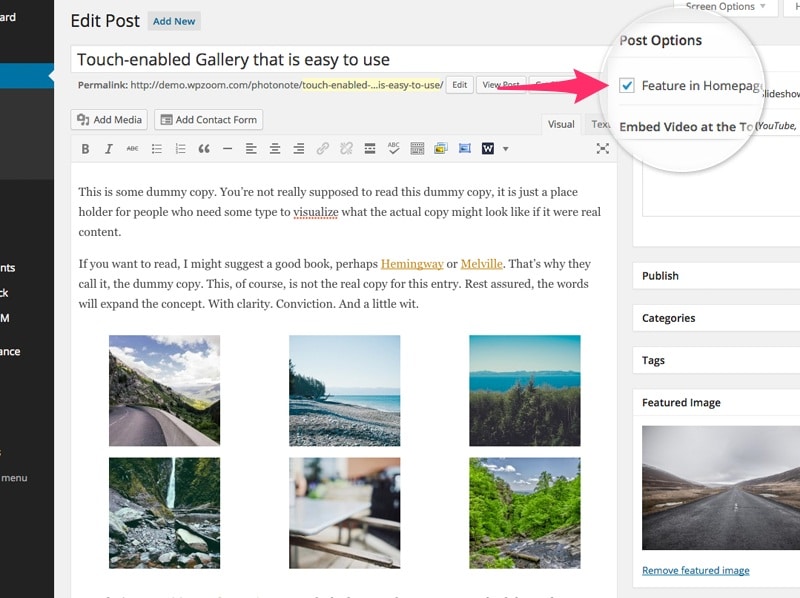
Featured Categories can be added on the homepage from the Widgets page. Each featured category is a separate widget called WPZOOM: Featured Category.
You can add as many widgets you want, showing latests posts from specific categories.
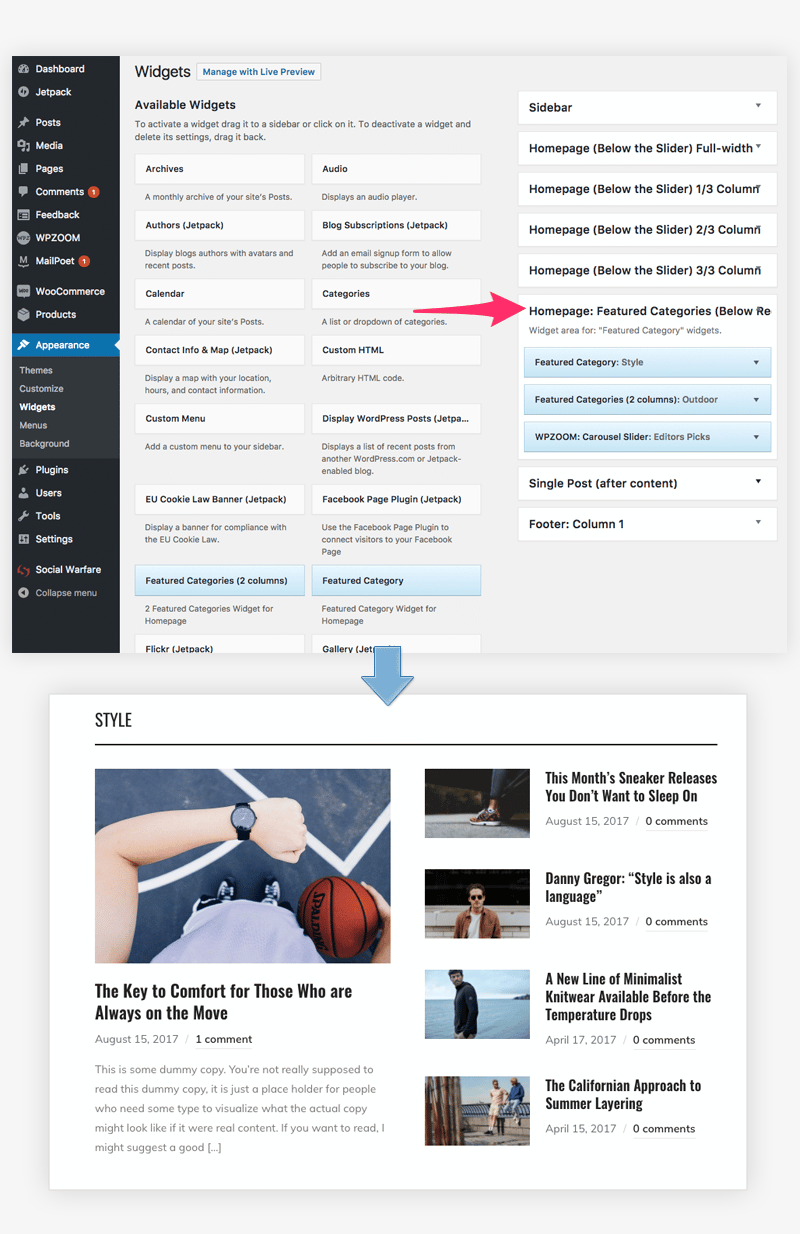
You can also add advertising banners between featured categories by adding your ads code (HTML, Adsense) using Text Widgets.
WPZOOM: Image Box is a simple widget that allows you to upload an image and link to different pages from your site or to external sites.
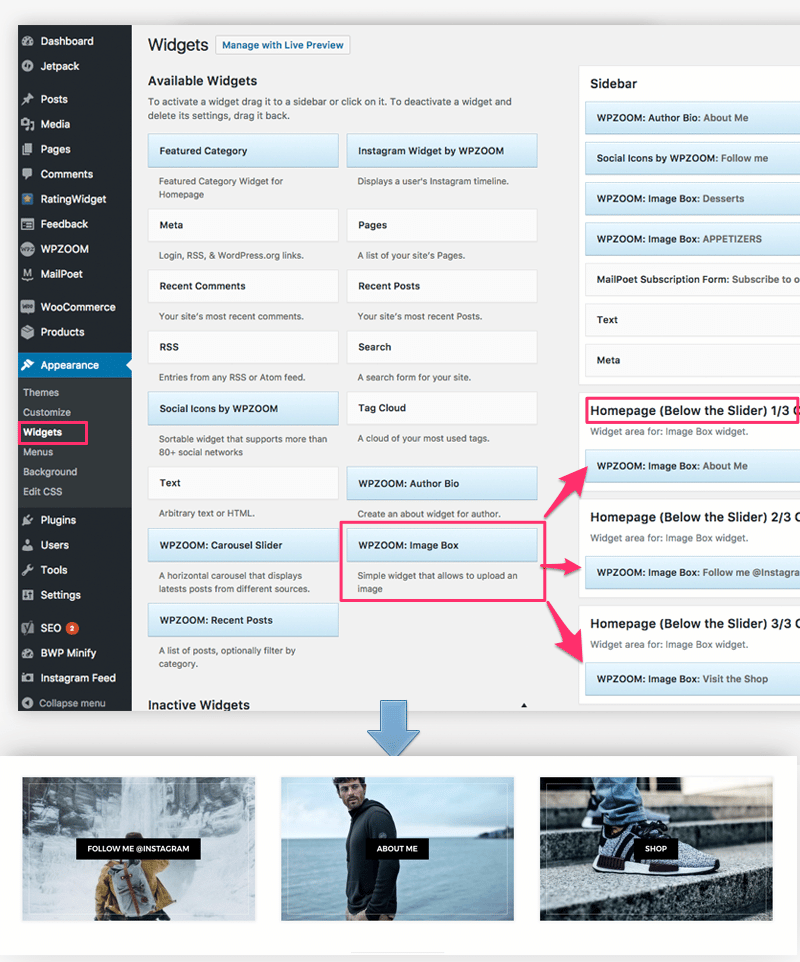
The widget can be placed in the 3 widget areas below the Featured Slideshow on homepage or in other widget areas like Sidebar.
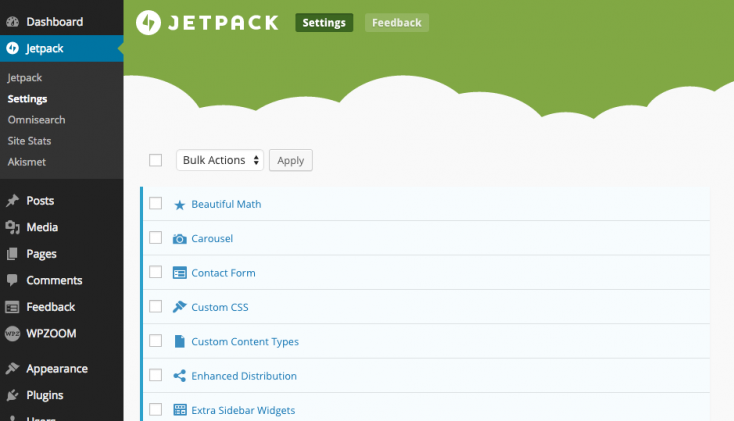
Numerous features can be added quickly in the theme from Jetpack Plugin: Tiled Galleries, Related Posts, Extra Sidebar Widgets, etc.
Recommended Jetpack Features:
Related Posts
Carousel
Extra Sidebar Widgets
Post by Email
Tiled Galleries
If you need help installing and activating these features, please see this tutorial: Getting started with Jetpack.
Here’s how you can create a Tiled Mosaic Gallery:
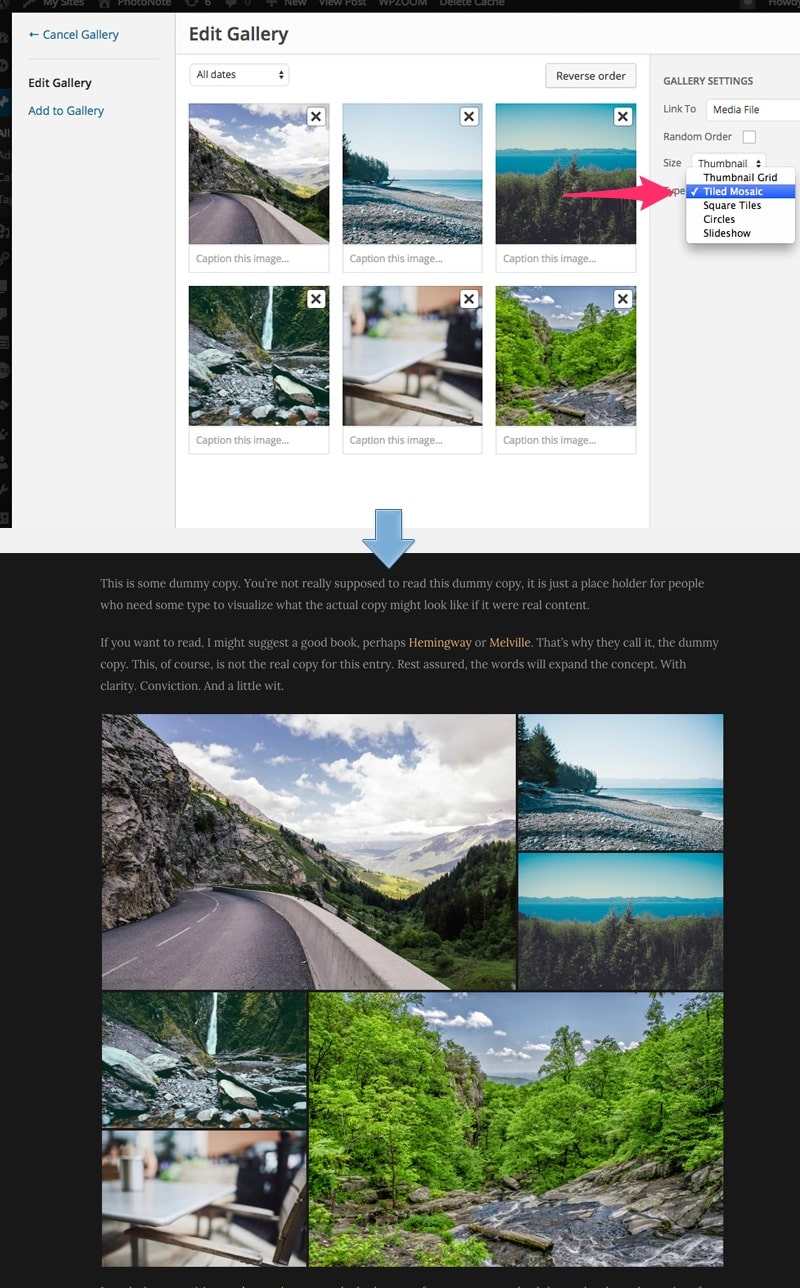
To add widgets in the widgetized location, like Sidebar, you’d need to access Appearance -> Widgets menu, and drag widgets to your Sidebar to activate them.
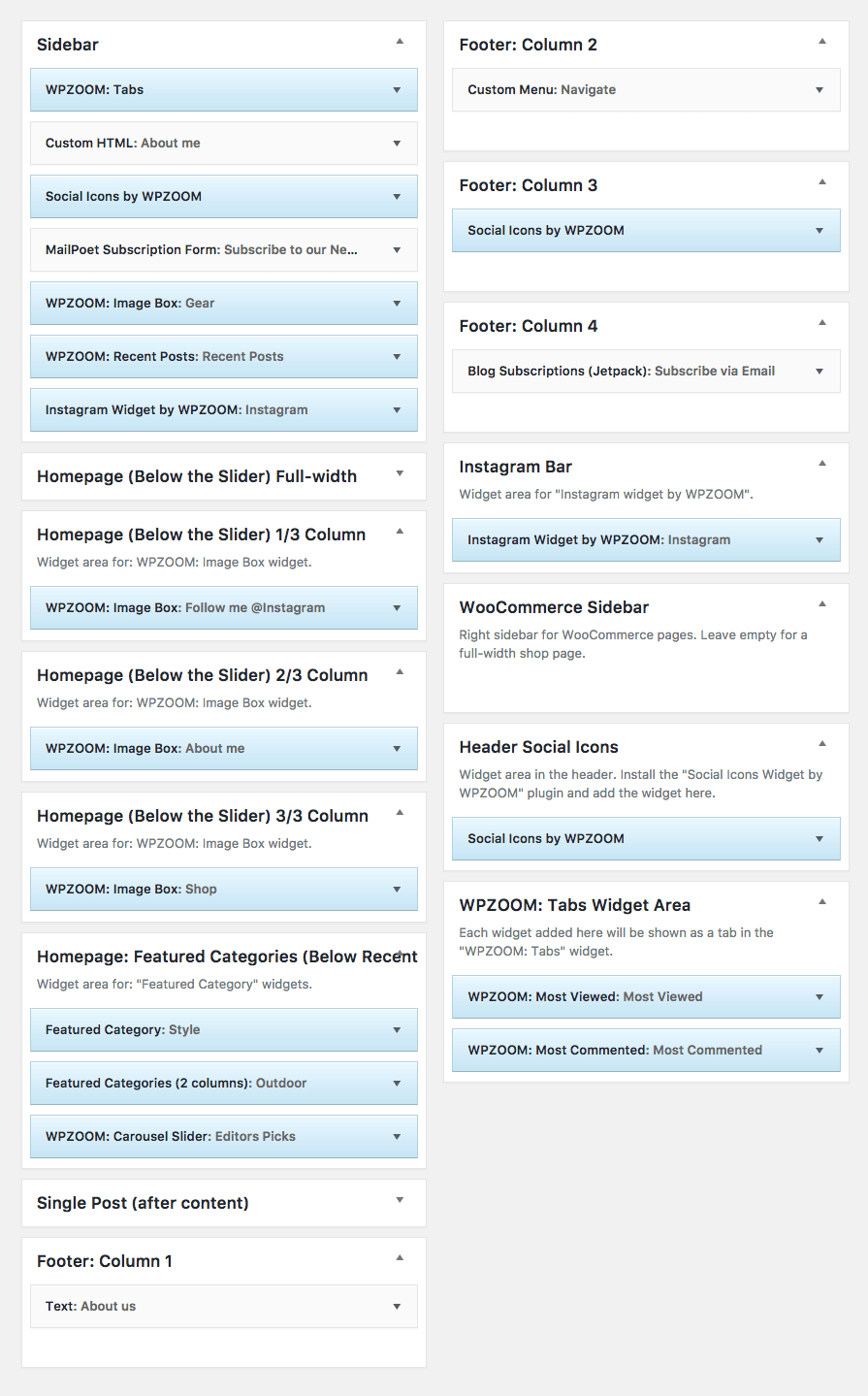
On editing page of a post, look for a field called Excerpt. You can add here summaries for your posts each time you want to adjust manually the length of text which appears in Slider, Recent Articles, Post Archives or when you simply want to have a different text than the automatically picked excerpt.