FLASH SALE Get 20% OFF everything using the coupon code: FLASH20 View Pricing Plans →
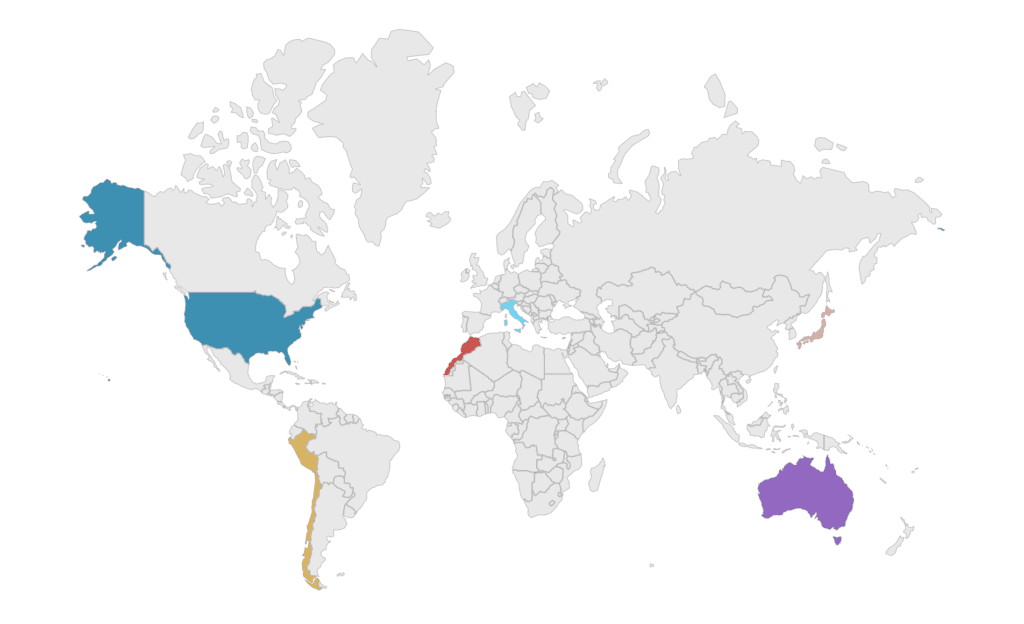
Probably you’ve noticed that there’s a World Map section on the front page of Derive Demo.
You can also add a similar map anywhere on your website using the free RVM – Responsive Vector Maps plugin.
Since RVM plugin is a recommended one in Derive theme, probably you have already installed and activate it. If not, you can do that now from the Plugins > Add New page in your website’s Dashboard.
Now go to the RVM Maps section in admin area and create a new Map:
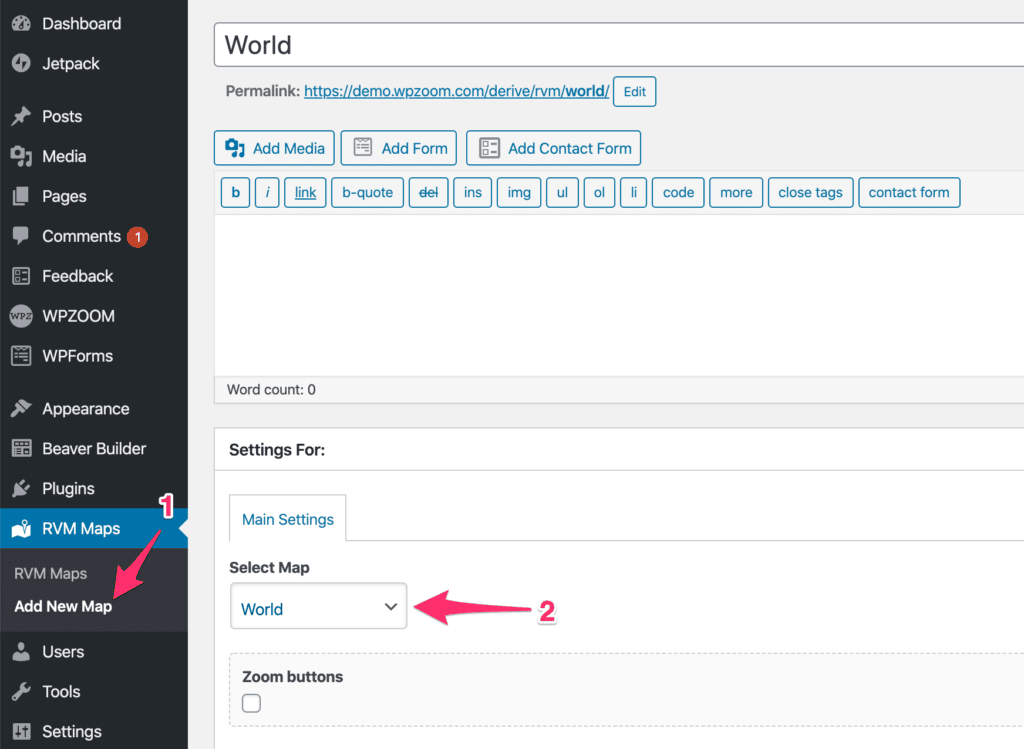
After selecting the needed map (in our case World map), Publish the new map.
When the page will refresh after publishing the map, a new tab called Subdivisions will appear. This tab includes all countries in the world, and you can assign a link to the needed countries to relevant pages or categories from your website:
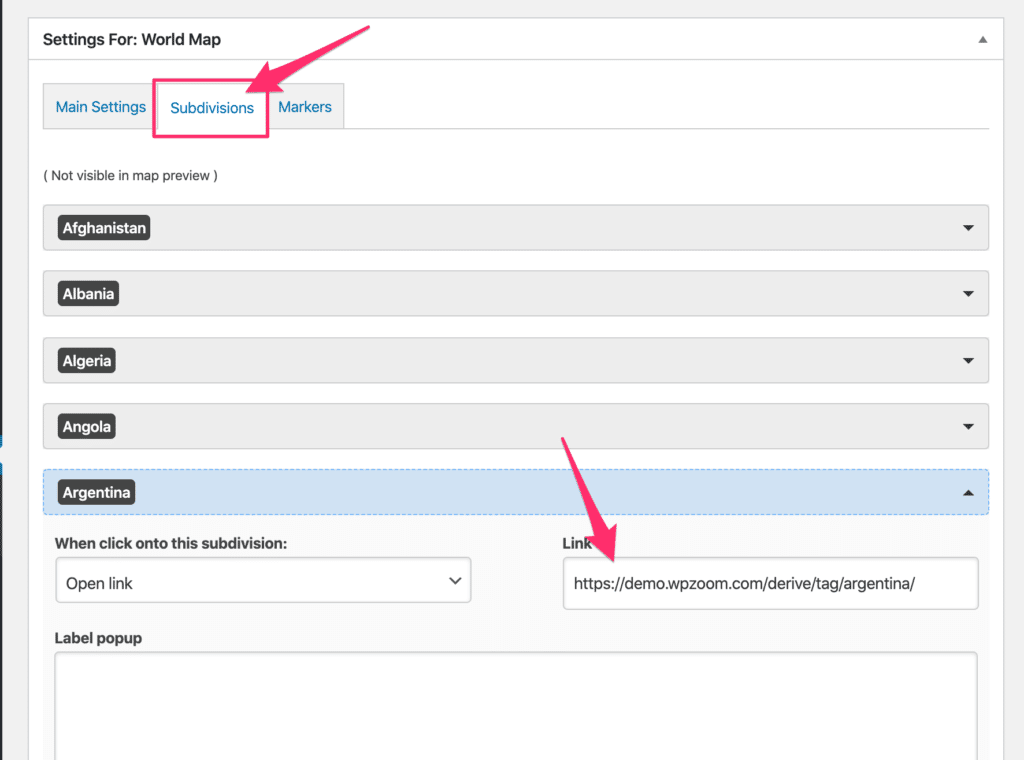
Each Map you will create automatically will have a shortcode which you can copy from the RVM Maps page:
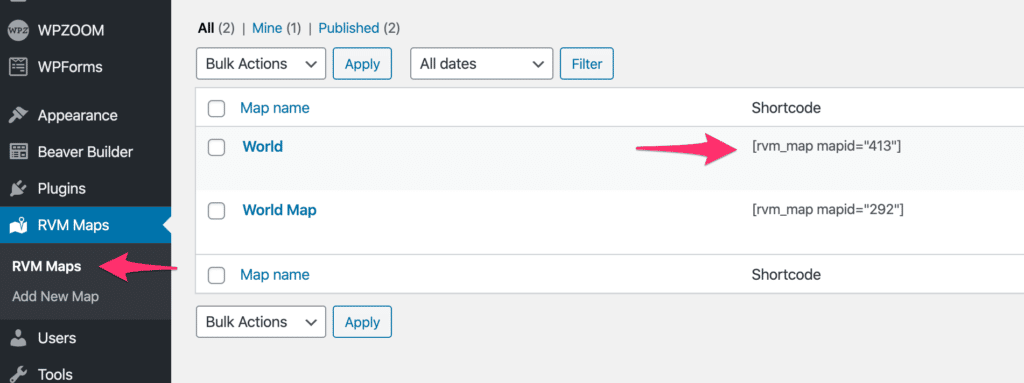
For example, in Derive demo page we’ve inserted the shortcode in a simple Text Editor module:
