FLASH SALE Get 20% OFF everything using the coupon code: FLASH20 View Pricing Plans →

The Play icon in a slide from the homepage slideshow is added by the Video Lightbox feature.
To remove it or replace the existing video, simply click on the [Edit this slide] link and you will be taken on the editing page of that slide:
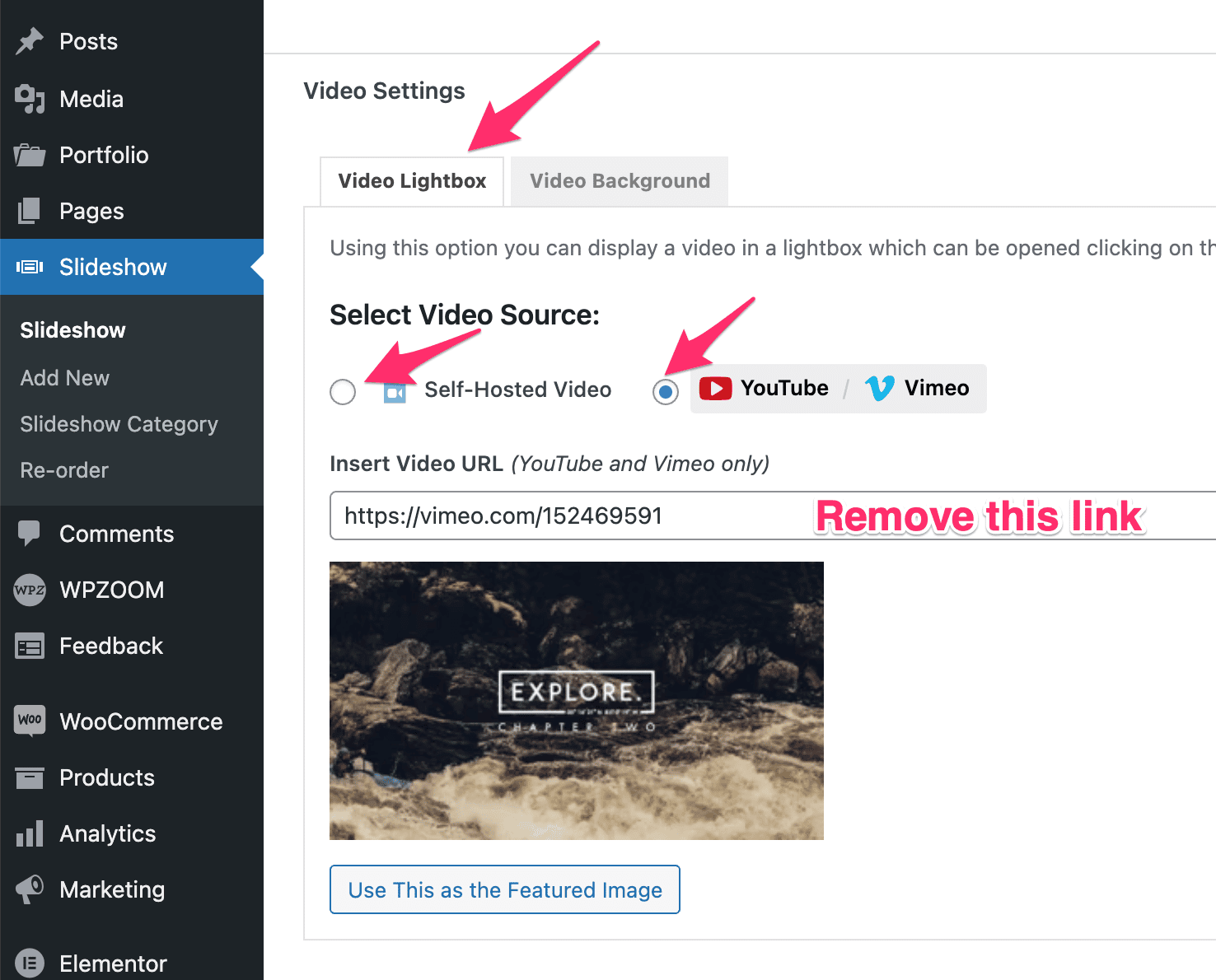
Find the Video Lightbox tab below the editor and leave empty both fields in this area: Self-hosted video and YouTube / Vimeo.
Make sure to click on the blue button to save/update your changes.
You can repeat the same steps for other slides from the slideshow.